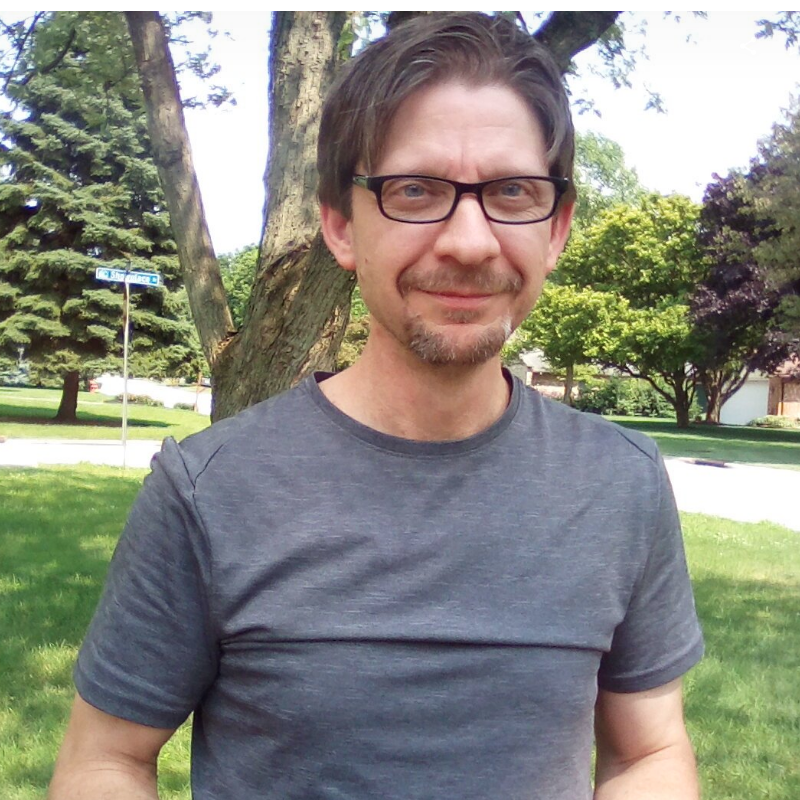Easy Install Using Self-extracting Zip
You can download the self-extracting zip for Windows to simply copy all the files you need to run DiscoProcs.
The self-extracting zip is just the zip file with an executable wrapper which will unzip the program for you and copy it to a directory on your computer. It just makes things a bit easier.
Files & Folders Which Will Be Copied To Your Computer
The following snapshot displays the folders and files contained in the zip which will be copied to your computer.
I’ve highlighted (in blue) the main executable file (DiscoProcs).
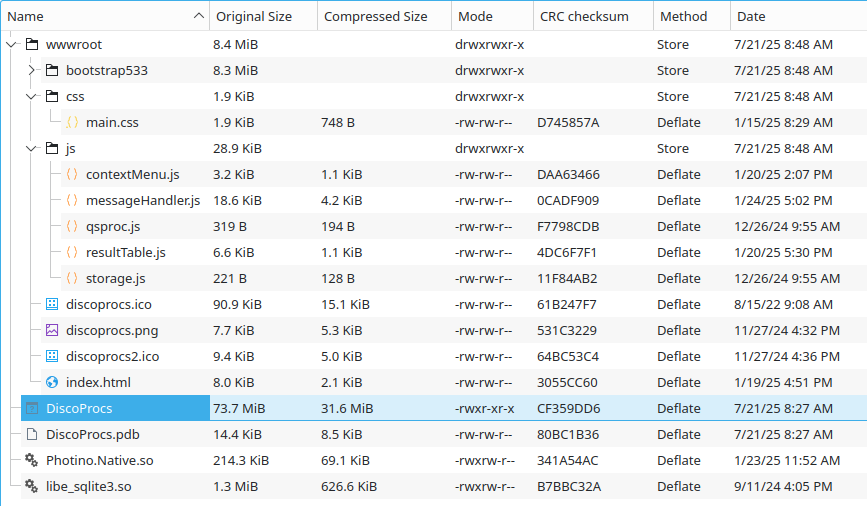
Preview The Zip Extraction Process
Admittedly, this process is a bit weird, but I was trying to :
- make it easy for people to install the app
- provide transparency about what is copied to your machine
Here’s what it will look like when you run the self-extracting installer.
Start The Install
After you download the file, just double-click the file to start it up.
NOTE
Most likely you are going to get a warning since this is an executable and your system wants to protect you.
The first thing you’ll see is the following explanation (you can see the EXE I clicked in the background of the image):
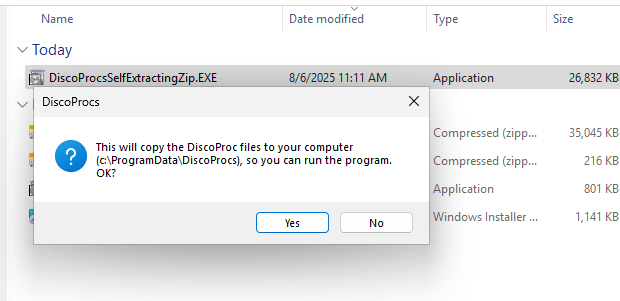
If you continue, by clicking the [Yes] button then you’ll see a bunch of flashing (as the files are copied) and the program starts for the first time:
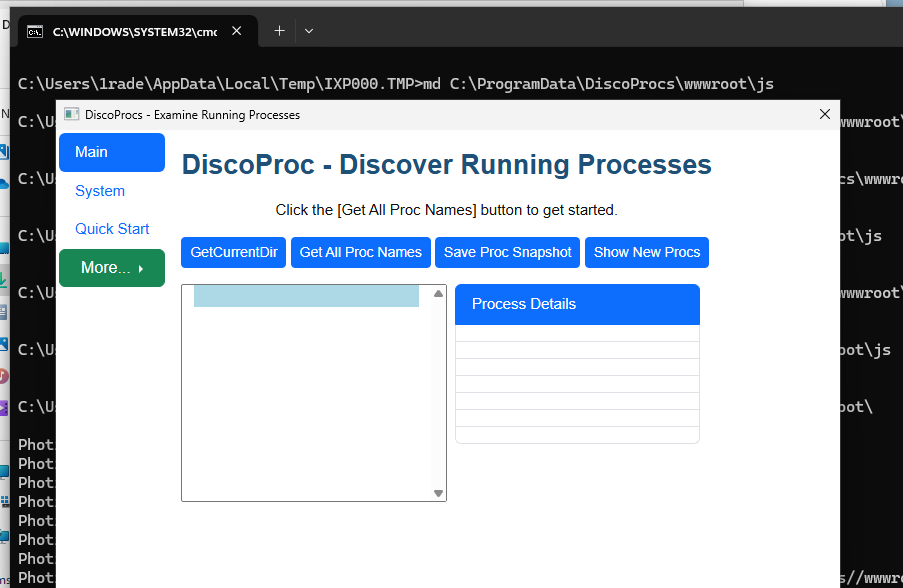
After that, if you go copy and paste the following path into your File Explorer you can see all the files that were installed:
%ProgramData%\DiscoProcs%
Copy the entire path with the % signs. That is a Windows SpecialFolder (%ProgramData%) which holds program files and data.
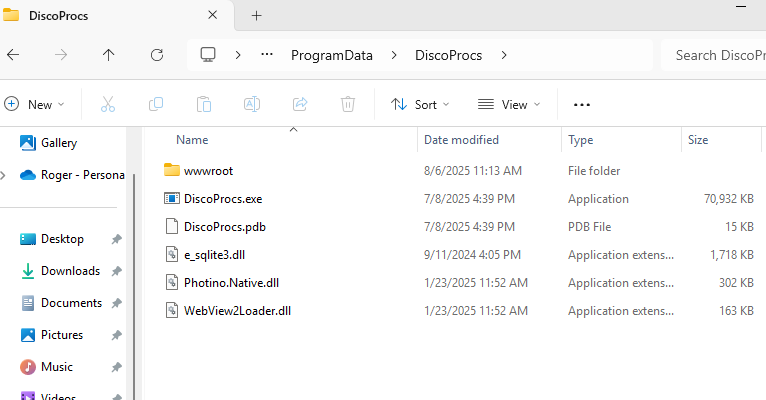
Try Out The App
Once you’re done examining the files that it installs, you can try out the program.
Go ahead and click the [Get All Proc Names] button to display all the running processes on your system.
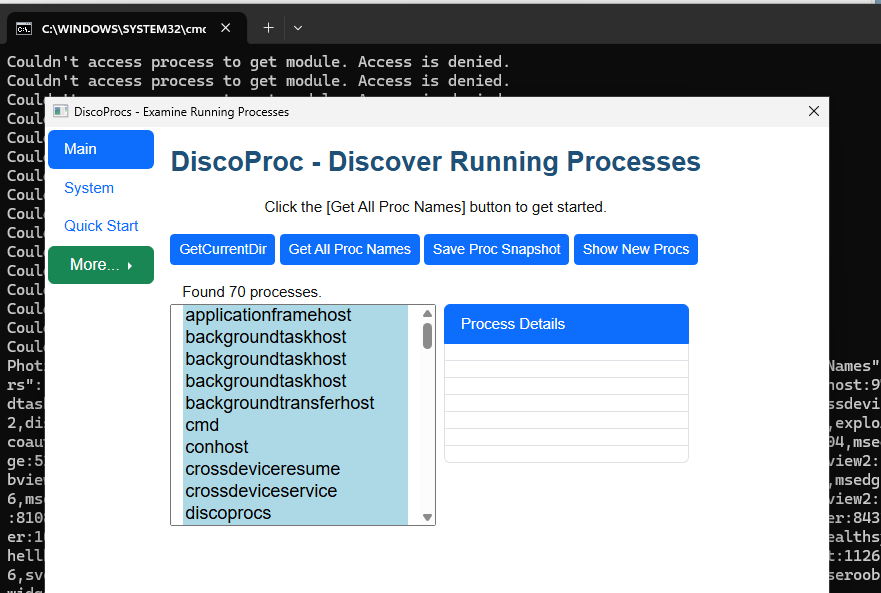
Finally, once you close the app, the installer will pop up this final dialog informing you that it did install the app.
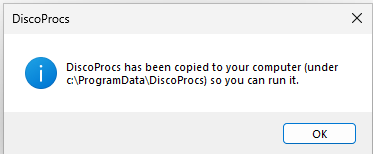
I know that is a bit odd. But, for now it works.
That’s it, thanks for trying it.